Quick Start Guide
This quickstart guide will walk you through the process of setting up the Eidolon.Unity SDK in your Unity project. The SDK simplifies the integration of blockchain functionality into your game, enabling you to create exciting blockchain-powered gaming experiences.
Prerequisites
Before you begin, make sure you have the following prerequisites:
-
Unity: Ensure that you have Unity installed on your development machine. You can download Unity from the official Unity website.
-
Eidolon.Unity SDK: You can obtain the Eidolon.Unity SDK package from our website by clicking here. The SDK package contains all the necessary components to get started with blockchain integration in your Unity project.
Installation Steps
Follow these steps to install the Eidolon.Unity SDK into your Unity project:
1. Download the Eidolon.Unity SDK Package
Visit our website by clicking here, and download the Eidolon.Unity SDK package.
2. Import the SDK into Your Unity Project
After downloading the SDK package, follow these steps to import it into your Unity project:
-
Open your Unity project.
-
Drag & Drop the package into your assets folder.
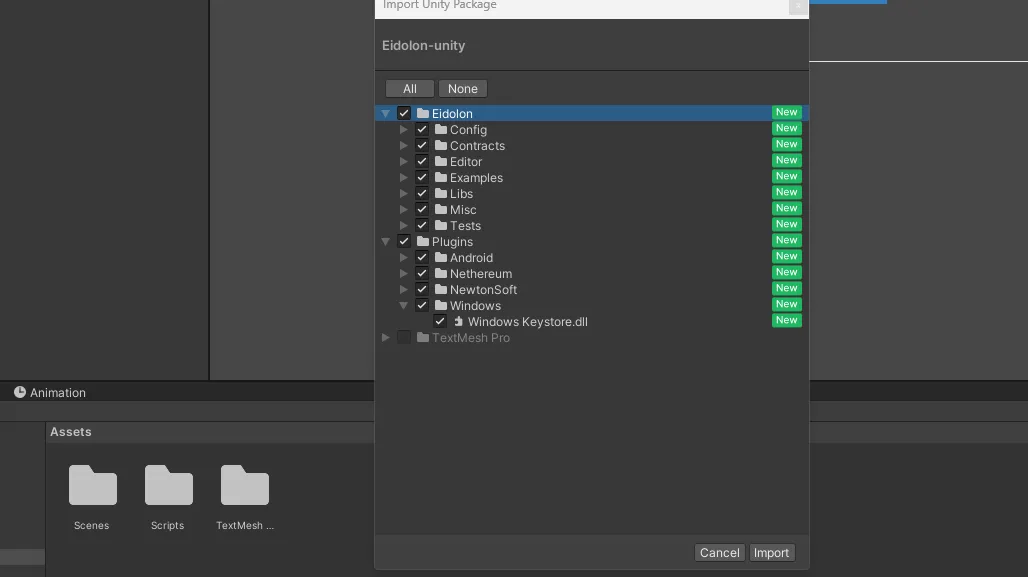
3. Open the Eidolon Editor Window
The Eidolon.Unity SDK provides an editor window that simplifies project setup and configuration. Follow these steps to access the Eidolon Editor Window:
-
In the Unity Editor, navigate to the “Eidolon” menu.
-
Select “Project Setup” from the dropdown menu. This will open the Eidolon Editor Window.
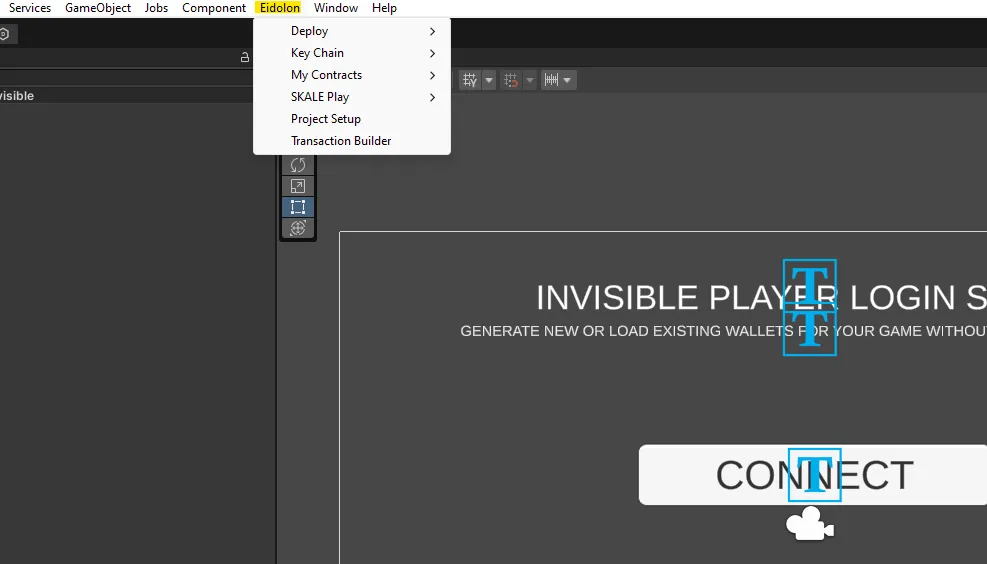
4. Configure Your Project & Blockchain Network
In the Eidolon Project Setup Window, you can configure your desired blockchain network settings. Here’s how to do it:
-
Use the dropdown menu to select a pre-configured blockchain network from the available options.
-
Optionally, you can enable “Custom Settings” to manually specify your blockchain network details, including the Chain ID and RPC URL you would like to connect to.
-
Click the “Set Chain” button to save your configuration.
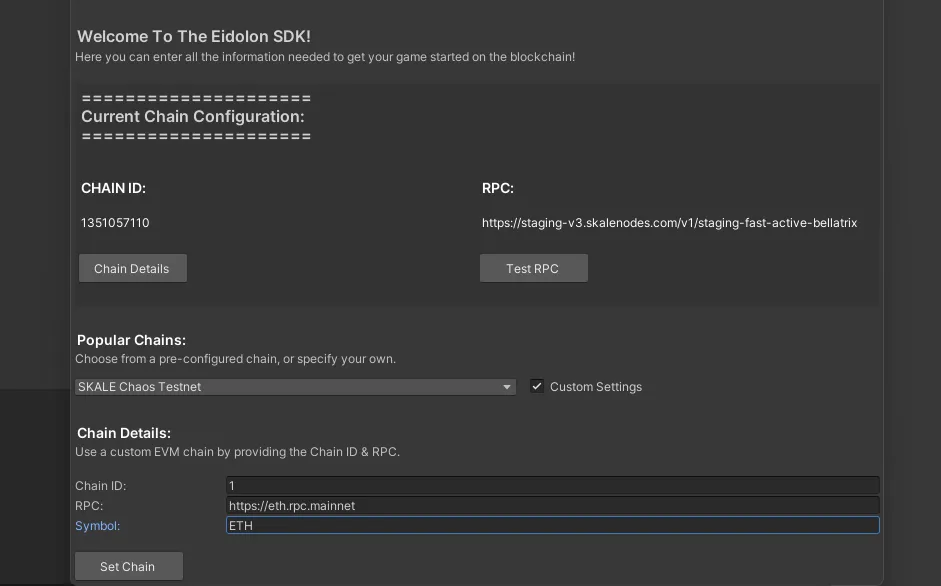
5. Test Your RPC Connection (Optional)
To ensure that your RPC connection is valid, you can use the “Test RPC” button in the Eidolon Editor Window. This step verifies that your chosen blockchain network is accessible.
-
Click the “Test RPC” button to perform the RPC test.
-
The editor will display a message indicating whether the RPC test was successful or not.
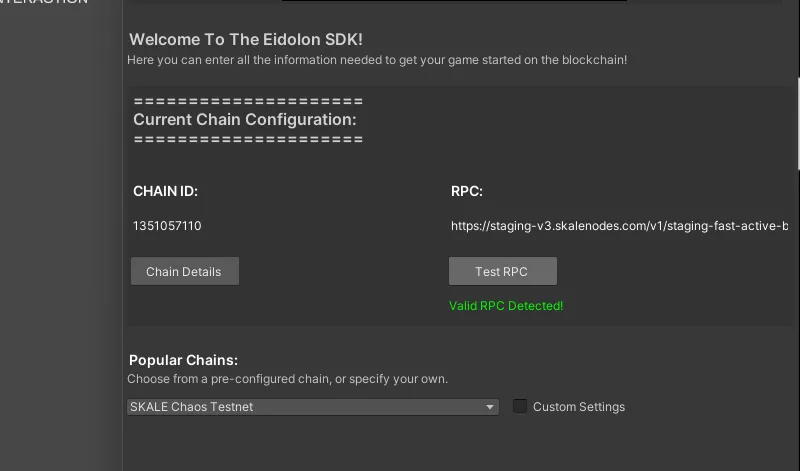
6. Save Your Configuration
Once you’ve configured your blockchain network settings and tested the RPC connection, the SDK will automatically save your settings for use within unity. You can always change your configuration at any point during development.
Conclusion
You’ve successfully installed and configured the Eidolon.Unity SDK in your Unity project. You’re now ready to start integrating blockchain functionality into your game and creating exciting gaming experiences for your players.
Select Development platform
By selecting your development platform below, we can put you on the right track to get started with using Eidolon and building your next hit game!
Or have a look at some of our examples for inspiration!